Website Controller and Owner
B3 Alliance, Inc. | 28-07 Jackson Ave, 16th Floor, Long Island City, NY 11101.
legal@b3alliance.com
B3 Alliance, Inc. is committed to providing a website that is accessible to the widest possible audience, regardless of circumstance and ability. We aim to adhere as closely as possible to the Web Content Accessibility Guidelines, published by the World Wide Web Consortium (W3C). These guidelines explain how to make Web content more accessible for people with disabilities. Conformance to these guidelines will help us provide a site that is more user friendly to everyone.
B3 Alliance, Inc. makes every effort to provide a good experience to all visitors to our site. For example, we try to provide:
- Transcripts for podcasts to let hearing impaired visitors (as well as visitors without speakers or headphones) consume the content.
- Alternative text for images to allow screen readers and those with vision impairments to make sense of images.
- Form labels and controls that are associated with the relevant prompt.
- Content that can be magnified using standard browser controls. Auditory and visual CAPTCHA items to provide alternative ways to consume this information.
We want everyone who visits the B3 website to feel welcome and find the experience rewarding.
To help us make the B3 website a positive place for everyone, we’ve been using the Web Content Accessibility Guidelines (WCAG) 2.0. These guidelines explain how to make web content more accessible for people with disabilities, and user friendly for everyone.
The guidelines have three levels of accessibility (A, AA and AAA). We’ve chosen Level AA as the target for the B3 website, and will work towards AAA level over time.
ACCESSIBILITY TIPS
To have the best experience of our site, we recommend that you take advantage of all opportunities to increase accessibility and customization that are available. The following two tips should help you:
How to Change Text Size
On most browsers, try holding down the Ctrl key and scrolling the mouse wheel (if you have one), or hold down the Ctrl key and at the same time, push the – or + key.
In Firefox and Internet Explorer, click the “View” menu, then select “Zoom” and then choose the whether you would like to increase the size (zoom in) or decrease the size (zoom out).
In Google Chrome, click the customize button (spanner icon), then select the plus or minus buttons to zoom.
How to Change Color Contrast
To change the color contrast on your entire computer:
– For Windows computers, click “Start”, then “Control Panel”. Select the “Accessibility Options” icon, select the
“Display” tab and select the “Use High Contrast” check box. Select the “Settings” button to browse different color contrast options.
– For Apple Macs, select “System Preferences”, then “Universal Access”. Select the “Seeing” tab and adjust the “Display” section.
To change the color contrast of websites on your browser:
– In Internet Explorer, click “Tools”, then select “Internet options”. From within the “General” tab, click the “Colors” button. Deselect the “Use Windows colors” checkbox and change the color by selecting the color swatch. Then, select “Accessibility” within the “Internet options” window and select “Ignore colors specified on web pages”.
– In Firefox, click “Tools”, then select “Options”. From within the “Colors” tab, click the “Colors” button. Select the appropriate colors from the color swatch and un-tick the checkbox labeled “Allow pages to choose their own colors, instead of my selections above” and click OK.
How are we doing?
We’ve worked hard on the B3 website and believe we’ve achieved our goal of Level AA accessibility, with future work towards reaching AAA. We monitor the website regularly to maintain this, but if you do find any problems, please get in touch.
If you have any comments and or suggestions relating to improving the accessibility of our site, please don’t hesitate to contact us by e-mailing marketing {at} b3alliance.com – your feedback is essential for improvements.
Portions of this accessibility statement were generated on 1st February 2016 using the Accessibility Statement Generator.
Last Updated: March 1, 2016